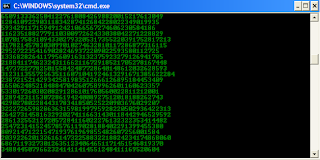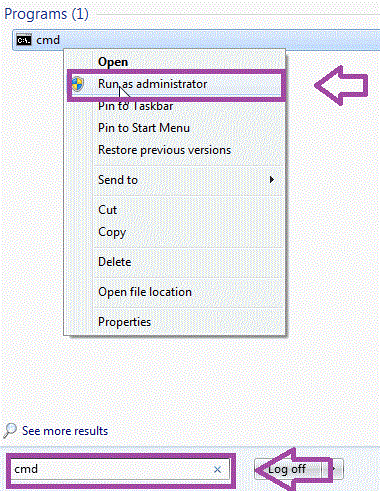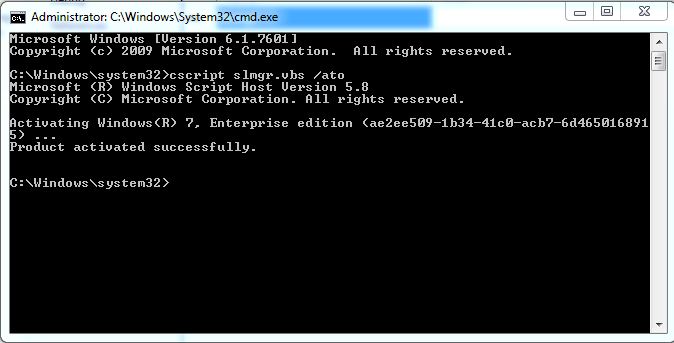Upgrade Your Windows Phone to Windows 10
| http://cyberzonetechnoz.blogspot.in/ |
Microsoft is technically selling two phones with Windows 10 built-in, but it hasn’t released the update for older phones just yet. If you have a Windows phone, though, there’s a good chance you can upgrade it to Windows 10 now, even if your cellular carrier is planning to delay or block the update.
For years, the Windows Insider Preview Program has let Windows phone users get the latest Windows operating system for their phones without requiring the approval of any cellular carrier. The Insider Program lets you upgrade to Windows 10 and immediately jump off the preview builds, sticking to the stable builds.
Warning: As Microsoft itself will warn you, this process isn’t designed for average users and may not be completely stable. You may not want to do this on your primary phone. Microsoft’sWindows Device Recovery Tool can help you reset your phone’s software if you encounter a problem, but it doesn’t work for all Windows phones.
Step One: Check If Windows 10 Supports Your Phone
This trick only works if the Windows Insider Preview program — and Windows 10 itself — will support your Windows phone. Microsoft provides a list of phones that support the preview program here. Microsoft supports a wide variety of Microsoft Lumia (formerly Nokia Lumia) phones. Right now, the only non-Lumia phones that will work are the HTC One (M8) for Windows and the LG Lancet.
These phones are supported if they have 8 GB of storage or more, and if they originally shipped with Windows Phone 8.1 installed on them.
Microsoft also now offers an “Upgrade Advisor” app for Windows phones. You can install this on your Windows phone to get a better idea of whether your phone will be eligible for the Windows 10 upgrade and what you’ll need to do. Unfortunately, even some phones that will be eligible for the full Windows 10 upgrade may not be allowed into the preview program.
Step Two: Join the Insider Program With Your Microsoft Account
Just joining the program doesn’t mean your Windows PCs and phones will automatically get insider builds. You’ll still have to opt into insider preview builds on each device individually. Joining the program means you gain the ability to opt into those preview builds on each device, if you choose to.As with the Insider builds of Windows 10 for the desktop, these builds require you to be part of the Windows Insider Program. To join the program — yes, it’s free — head to Microsoft’s Windows Insider website, sign in with the Microsoft account you use on your Windows phone, and join the program.
| http://cyberzonetechnoz.blogspot.in/ |
Step Three: Install the Windows Insider App on Your Phone
Before continuing, you might want to connect your phone to a Wi-Fi network, to avoid using a lot of mobile data downloading a large operating system update. You might also want to connect it to a charger to ensure it doesn’t run out of battery power halfway through the update.
To get started, grab your Windows phone and open the Store by tapping the “Store” tile. Search for “Windows Insider.” Tap the “Windows Insider” app by Microsoft Corporation and install it.
Once it’s installed, open the app and tap “Get Preview Builds.” It’ll walk you through the process of downloading Windows 10 to your device and updating it.
| http://cyberzonetechnoz.blogspot.in |
You’ll likely want to choose the “Insider Slow” builds, which will give you more stable builds of Windows 10. “Insider Fast” will give you more bleeding-edge builds with newer features, but they’ll generally be more unstable as they haven’t seen as much testing.
After you do, Microsoft will attempt to scare you off one last time, emphasizing that this is still unstable code and it provides no guarantees it will work properly. After you tap “Accept,” your phone will reboot and be on the insider preview channel for updates.
| http://cyberzonetechnoz.blogspot.in/ |
Your phone will start installing updates on its own. If you open the “Settings” app and tap “Phone Update” under “Update + Backup,” you’ll see that the phone is downloading the update.
When it’s done downloading, you’ll be asked if you want to install the update and told this process should take five to ten minutes. This process will actually take quite a bit longer than that, depending on how fast your phone is. You can leave your phone alone and it will finish the upgrade on its own. When it’s done, it will boot back up into Windows 10 Mobile.
| http://cyberzonetechnoz.blogspot.in/ |
Step Four (Optional): Opt Out of Future Preview Builds
Once you’ve installed the Windows 10 insider preview builds, you can either keep updating to newer builds as they come out, or tell your phone to leave the program and use the most stable builds of Windows 10 possible.
To do this, open the Windows Insider app on your phone with Windows 10 installed. If you need to reinstall the app, you can re-download it from the Store.
Tap the ellipsis menu — that’s the “…” button — at the bottom of the app. When the menu appears, tap “Leave Program” and sign in with your Microsoft account to confirm your choice. Click “Continue” to confirm you want to leave the program. When the stable version of Windows 10 catches up with the software already on your phone, you’ll be put back to the normal stable channel of Windows 10. Your phone won’t continually upgrade to unstable builds.
After Windows 10 becomes stable, Microsoft’s new update process means carriers won’t be able to delay or block security, stability, and even feature updates — something carriers often do for Andorid phones. But the upgrade to Windows 10 can be delayed and blocked, and many cellular carriers will likely get in the way.
If you have an older Windows phone lying around — or can pick one up for cheap — you can use this trick to get Windows 10 on it today and see where Microsoft’s smartphone platform is going in the future. You won’t get every feature, however — in particular, the Continuum feature that sees a Windows 10 phone powering a PC desktop requires a new phone that explicitly supports this feature.
Image Credit: Microsoft